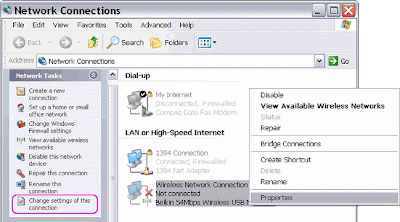
2. Locate the Wireless Network Connection icon on the right pane. Right-click on it and click Properties to open Wireless Network Connection properties window.
3. On the Wireless Networks tab of the Wireless Network Connection properties window, click Add under Preferred networks. The Wireless Networks tab only appears if your wireless network adapter supports Windows XP's Wireless Zero Configuration (WZC) service and you have enabled it according to your adapter manufacturer directions or if it is possible simply uninstall the utility (software) that comes with your adapter but do not remove the driver.
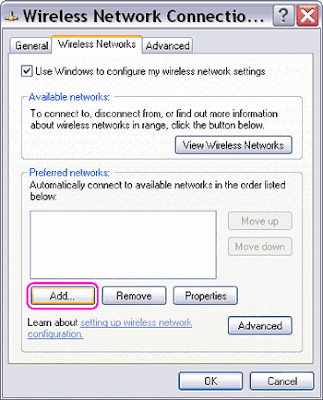
4. On the Association tab, type the name of your ad-hoc wireless network in Network name (SSID).
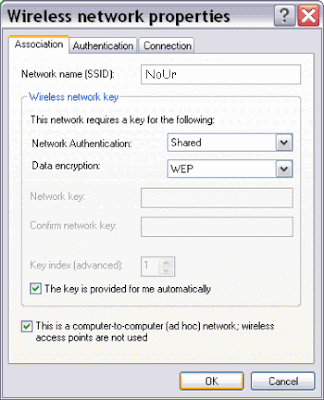
No comments:
Post a Comment